You can easily view all the updates/changes made to the Financial & Bank details of your property.
You may follow the below-mentioned steps.
Step 1: Start with logging in to our InGo-MMT Extranet (https://in.goibibo.com/extranet)

Step 2: Click on the ‘Property’ tab on the left side of your screen.
This is the tab where you will find all the necessary details related to your property.

Step 3: Click on the ‘Financial and Bank Details’ tab which will redirect you to a page where you can update and review your Finance and Banking details. 
Step 4: To access the Financial & Bank Details Tab, you must verify the OTP which is sent to the email linked with your property or your registered mobile number.
 VERIFICATION THROUGH OTP IS TO ENSURE YOUR PRIVACY.
VERIFICATION THROUGH OTP IS TO ENSURE YOUR PRIVACY.
Step 5: Now click on the ‘History of updates made’ column on the right side of your screen to view the complete summary of all your updates made in the Financial and Bank details segment of your property.
Here you can view
The section on which the changes were made
The user who made the changes
The date on which the changes were made
Status of the change – whether Approved or Rejected.

This is how you can view the history and summary of all the changes made to the Financial & Bank details of your Property.
Click Here to know – How can I update my Bank Details on Go-MMT?
Subscribe to our YouTube Channel to watch insightful videos.