To increase your property's visibility in search results and attract early bookers, please make sure you update the inventory well in advance.
You may follow the below-mentioned steps to update the inventory.
Step 1: Login to the Ingommt Extranet- https://in.goibibo.com/accounts/login/?next=/extranet/
Step 2: Click on the ‘Rates & Inventory’ tab.
You can update the inventory of your property for upcoming dates on both a bulk and daily basis.
Step 3: To update the inventory of any particular room, click on the arrow on the right side of the room type and then click on ‘Update Inventory’.
Step 4: Select a date range to update the inventory.
Step 5: By default, all the days of a week are selected. You may deselect the days for which you don’t want to update the inventory.
Step 6: Enter the number of rooms you want to sell.
Step 7: Click on ‘Save Changes’.
You can also update inventory in bulk for multiple rooms.
Step 1: Click on ‘Bulk Update’ & select ‘Inventory’.
Step 2: Select a date range to update the inventory.
Step 3: By default, all the days of a week are selected. You may deselect the days for which you don’t want to update the inventory.
Step 4: Enter the number of rooms you want to sell in the respective boxes given for each room type.
Step 5: Click on ‘Save Changes’.
You can also update the inventory for a single date for different rooms.
Step 1: Click on the box given beneath a specific date.
Step 2: Enter the number of rooms you want to sell for that room type.
Step 3: You can change the number of rooms in one go by clicking on the boxes given beneath the particular dates.
Step 4: Click on ‘Save’.
Click here to update the inventory.
Watch this video to know more about Revenue Management.
Subscribe to our YouTube Channel to watch insightful videos.