You can define your property's cancellation policies in a few simple steps.
Step 1: Login to Ingommt Extranet: https://in.goibibo.com/accounts/login/?next=/extranet/ 
Step 2: Click on the 'Property’ tab and choose the 'Cancel Rules' section.
Step 3: Click 'Activate Free Cancellation' on the orange banner to activate 'Free Cancellation till Check-in'. It means that guests can get a full refund, even if they cancel their reservation/booking till the check-in time. Once, you activate this policy, your other cancellation policies will also become refundable till check-in.
Step 4: Choose 'from date' and 'to date' to select the period in which you want to allow the ‘Free Cancellation till Check-in’ policy.
Step 5: Click on specific days of the week, if you want to allow the 'Free Cancellation till Check-in' policy.
Step 6: Click on 'Activate Free Cancellation.'
Check further steps, if you want to allow the 'Free Cancellation Policy.'
Step 1: Under the 'Add New Policy’' section, click on 'Hotel Level'. You can also select the rate-plan level, if you wish to define the policies at a rate plan level.
Step 2: Choose 'from date' and 'to date,' to select the period of application of policy.
Step 3: To allow 'Free Cancellation,' select either of the three pre-defined templates for cancellation policies.

Step 4: Click on 'Yes'.
Watch this video to know more about 'Cancellation Policies'.