Step 1: Login to the Ingommt Extranet- https://in.goibibo.com/accounts/login/?next=/extranet/
Step 2: Click on the ‘Rates & Inventory’ tab.

Step 3: Click on ‘Bulk Update’ & select ‘Rates’.
Step 4: Select the suitable ‘Contract Type’ from the dropdown to update the rates. Step 5: Select a date range.
Step 5: Select a date range.
 Step 6: By default, all the days of a week are selected.You may deselect the days for which you don’t want to update the rates.
Step 6: By default, all the days of a week are selected.You may deselect the days for which you don’t want to update the rates. Step 7: Check the ‘Show Nett Rate’ box if you want to view the ‘Nett Rates’ along with the sell rates while updating the rates.
Step 7: Check the ‘Show Nett Rate’ box if you want to view the ‘Nett Rates’ along with the sell rates while updating the rates.
Step 8: Check the ‘Update Extra Guest Charges’ box to update ‘Extra Child’ and ‘Extra Adult’ rates. You can also update the rates for multiple rooms at once.
You can also update the rates for multiple rooms at once.
Step 1: Click on Room Type. 
Step 2: Click on the room for which you want to update the extra adult and the child rates.
Step 3: Enter the sell rates for extra adult, extra child range 1, extra child range 2, and extra child range 3.
 Step 4: Click on ‘Save Changes’.
Step 4: Click on ‘Save Changes’.
Click Here to update the rates for your property.
Subscribe to our YouTube Channel to watch insightful videos.