You can unblock inventory for specific dates for different rooms.
Step 1: Login to the Ingommt Extranet- https://in.goibibo.com/accounts/login/?next=/extranet/
Step 2: Click on the ‘Rates & Inventory’ tab.
Step 3: Click on the box given beneath a particular date for which you wish to unblock inventory.
Step 4: Click on the ‘Unblock’.
You can do a bulk Unblock for specific rate plans.
Step 5: Click on ‘Bulk Update’ & select ‘Inventory’
Step 6: Select a date range to update the inventory.

Step 8: Click on ‘Set Restrictions’
Step 9: Check the ‘Unblock Inventory’ box for different room types, as per requirement.
 Step 10: Click on ‘Apply’.
Step 10: Click on ‘Apply’.
You can also unblock the inventory at the property level.
Step 1: Click on ‘Bulk Update’.
Step 2: Select ‘Restrictions’.
Step 3: Select a date range to update the inventory.

Step 5:Check the ‘Unblock Inventory’ box.

Click here to update the inventory.
Subscribe to our YouTube Channel to watch insightful videos.